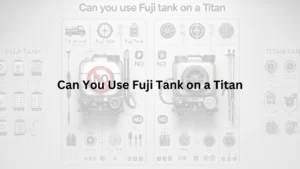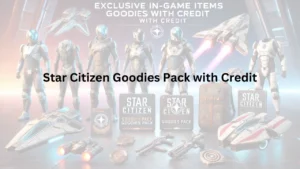Introduction: Intego virus protection cause mac to power off
Intego Virus Protection is a popular antivirus software for Mac computers. It helps keep your Mac safe from viruses and other bad software. Using antivirus software is important to protect your computer and personal information.
Some users have reported that their Macs turn off unexpectedly when using intego Virus Protection. This can be frustrating and may cause you to lose your work. It’s important to understand why this happens and how to fix it.
Possible Reasons for Mac Shutting Down with intego Virus Protection
| Reason | Description |
|---|---|
| Software Conflicts | Intego might not work well with other programs, causing the Mac to shut down. |
| High Resource Usage | The antivirus may use too much of the Mac’s power, leading to unexpected shutdowns. |
| Outdated Software | Using an old version of Intego or macOS can cause problems. |
| Background Processes | Intego runs tasks in the background that might interfere with the Mac’s normal operations. |
Understanding Intego Virus Protection
Intego Virus Protection is a program that keeps your Mac safe from harmful software. It has many features to protect your computer.
Features of Intego Virus Protection
- Real-Time Scanning: Watches your Mac all the time to find and stop viruses.
- Scheduled Scans: Lets you set up regular checks for harmful software.
- Automatic Updates: Keeps the program current to defend against new threats.
- Web Protection: Blocks dangerous websites to keep you safe online.
System Requirements and Compatibility
To use Intego Virus Protection, your Mac should meet these requirements:
- Operating System: macOS High Sierra (10.13) or newer, including macOS Sequoia (15.x).
- Disk Space: At least 1.5 GB of free space.
- Internet Connection: Needed for updates and protection.
Using Intego on older Macs or with outdated macOS versions might cause problems.
Role of Background Processes (Daemons)
Intego uses background helpers, called daemons, to work without you seeing them. These helpers do tasks like scanning for viruses and updating the software. If these helpers don’t work right, it can cause issues, such as your Mac turning off unexpectedly. For example, if the “integod” daemon isn’t running, Intego might not function properly.
Key Features and Requirements of Intego Virus Protection
| Feature | Description |
|---|---|
| Real-Time Scanning | Constantly monitors your Mac for viruses. |
| Scheduled Scans | Allows setting up regular virus checks. |
| Automatic Updates | Ensures the software is up-to-date against new threats. |
| Web Protection | Blocks access to harmful websites. |
| Operating System | Requires macOS High Sierra (10.13) or later. |
| Disk Space | Needs at least 1.5 GB of free space. |
| Internet Connection | Necessary for updates and maintaining protection. |
Common Causes of Mac Shutdowns
Experiencing unexpected shutdowns on your Mac can be frustrating. Understanding the common causes can help in resolving these issues.
Hardware-Related Issues
- Overheating: If your Mac gets too hot, it may shut down to protect its components. Blocked vents or faulty fans can cause overheating.
- Battery Problems: An old or damaged battery might not supply consistent power, leading to shutdowns.
Software Conflicts and Incompatibilities
- Incompatible Applications: Running apps not designed for your macOS version can cause system instability.
- Background Processes: Some software runs tasks in the background that may conflict with system operations, potentially leading to unexpected shutdowns.
Resource-Intensive Applications Leading to System Overload
- High CPU Usage: Applications that demand excessive processing power can overload the system, causing it to shut down.
- Insufficient Memory: Running multiple heavy applications simultaneously can exhaust system memory, leading to crashes or shutdowns.
Common Causes of Mac Shutdowns
| Cause | Description |
|---|---|
| Overheating | Excessive heat due to blocked vents or faulty fans can lead to shutdowns. |
| Battery Problems | An aging or damaged battery may cause power inconsistencies, resulting in shutdowns. |
| Incompatible Applications | Apps not suited for your macOS version can destabilize the system. |
| Background Processes | Certain software tasks running in the background may interfere with system operations. |
| High CPU Usage | Resource-heavy applications can overload the CPU, causing the system to shut down. |
| Insufficient Memory | Running multiple demanding apps can deplete memory, leading to system crashes or shutdowns. |
Analyzing the Claim: Does Intego Virus Protection Cause Mac to Power Off?
Some users have reported that using Intego Virus Protection causes their Macs to power off unexpectedly. Let’s explore this issue by examining user experiences, insights from Intego support resources, and potential scenarios where antivirus software might impact system stability.
Examination of User Reports and Experiences
Several users have shared their experiences regarding Intego Virus Protection and unexpected Mac shutdowns:
- Mac Rumors Forum: A user reported that while running Intego, their iMac shut down and rebooted without any other applications running.
- Just Answer: Another user mentioned that after installing Intego Virus Barrier, their Mac would shut down, displaying a message indicating the need to restart.
These reports suggest a possible link between Intego Virus Protection and unexpected shutdowns.
Insights from Official Intego Support Resources
Intego’s support resources provide information on potential issues:
- Daemon Errors: Intego acknowledges that errors related to daemons (background processes) may occur if an incompatible version of the software is used with a specific version of macOS.
- Task Manager Issues: There are instances where the Intego Task Manager window won’t close after a scheduled scan, though this doesn’t directly relate to system shutdowns.
While these insights don’t directly confirm that Intego causes Macs to power off, they highlight potential compatibility and operational issues that could impact system stability.
Potential Scenarios Where Antivirus Software Might Impact System Stability
Antivirus software, including Intego, can affect system stability in certain situations:
- Software Conflicts: Running multiple security programs simultaneously can lead to conflicts, potentially causing system instability or shutdowns.
- High Resource Usage: Resource-intensive antivirus scans may strain system resources, especially on older Macs, leading to performance issues or unexpected shutdowns.
- Kernel Extensions: Some antivirus programs use kernel extensions to operate at a low system level. If these extensions are blocked or not functioning correctly, they could cause system instability.
Potential Factors Linking Intego Virus Protection to Mac Shutdowns
| Factor | Description |
|---|---|
| Software Conflicts | Running multiple security programs may cause conflicts, leading to system instability. |
| High Resource Usage | Intensive antivirus scans can strain system resources, potentially causing shutdowns. |
| Kernel Extension Issues | Problems with kernel extensions used by antivirus software may impact system stability. |
Troubleshooting Steps to Address Mac Shutdowns Potentially Caused by Intego Virus Protection
Experiencing unexpected shutdowns on your Mac can be frustrating. If you suspect that Intego Virus Protection might be the cause, follow these steps to identify and resolve the issue.
1. Verifying Software Compatibility
- Ensure Intego Software Is Up-to-Date: Using an outdated version of Intego may lead to compatibility issues with your macOS. Regularly check for updates to keep the software current. You can download updated installers from Intego support page.
- Check for Known Issues or Patches from Intego: Visit Intego’s official support website to stay informed about any reported issues or patches that address specific problems. This ensures that you are aware of any fixes that may resolve your shutdown issues.
2. Monitoring System Resources
- Use Activity Monitor to Assess CPU and Memory Usage: Activity Monitor, located in Applications > Utilities, allows you to observe your Mac’s performance. Monitor CPU and memory usage to identify any processes consuming excessive resources.
- Identify Unusual Spikes Associated with Intego Processes: While in Activity Monitor, look for processes related to Intego. If you notice significant spikes in resource usage, it may indicate that the software is contributing to system instability.
3. Checking for Software Conflicts
- Identify Other Installed Security or Utility Applications: Running multiple antivirus programs simultaneously can cause conflicts, leading to system instability. Review your installed applications to ensure that only one antivirus program is active. Mac computers do not require additional antivirus software, as they have built-in protection.
- Understand the Risks of Running Multiple Antivirus Programs Simultaneously: Having more than one antivirus application can cause performance issues and make macOS appear buggy. It’s advisable to use only the built-in security features provided by macOS.
4. Reviewing System Logs
- Access Crash Reports and System Logs for Relevant Error Messages: The Console app in macOS allows you to view system logs and crash reports. By examining these logs, you can identify error messages that may provide clues about the cause of unexpected shutdowns.
- Look for Patterns or Recurring Issues Linked to Intego: While reviewing the logs, pay attention to any patterns or recurring errors associated with Intego processes. This information can be valuable in diagnosing the problem and seeking further assistance if needed.
Troubleshooting Steps for Mac Shutdowns Potentially Caused by Intego Virus Protection
| Step | Action |
|---|---|
| Verifying Software Compatibility | Ensure Intego software is up-to-date and check for known issues or patches from Intego. |
| Monitoring System Resources | Use Activity Monitor to assess CPU and memory usage; identify unusual spikes linked to Intego. |
| Checking for Software Conflicts | Identify other installed security applications; avoid running multiple antivirus programs simultaneously. |
| Reviewing System Logs | Access crash reports and system logs; look for patterns or recurring issues related to Intego. |
Preventive Measures and Best Practices to Avoid Mac Shutdowns
Experiencing unexpected shutdowns on your Mac can be frustrating. To maintain system stability and prevent issues like the “intego virus protection cause mac to power off,” consider the following best practices:
1. Keep macOS and All Software Updated
- Importance of Updates: Regular updates fix security vulnerabilities and improve system performance. Apple releases updates to enhance security and functionality.
- How to Update: Go to System Preferences > Software Update to check for and install updates. Ensure automatic updates are enabled for timely installations.
2. Avoid Installing Multiple Antivirus Programs
- Potential Conflicts: Running multiple antivirus programs can cause system conflicts, leading to slowdowns or crashes. It’s best to use only one reliable antivirus solution.
- Recommendation: If you have multiple security applications, uninstall the unnecessary ones to prevent conflicts. This practice helps maintain system stability.
3. Perform Regular System Maintenance
- Benefits: Regular maintenance keeps your Mac running smoothly and prevents issues that could lead to unexpected shutdowns.
- Maintenance Tips:
- Disk Cleanup: Remove unnecessary files to free up space.
- Monitor Resource Usage: Use Activity Monitor to check CPU and memory usage.
- Check for Malware: Regularly scan your system for malware to ensure it’s clean.
Preventive Measures to Maintain Mac Stability
| Measure | Action |
|---|---|
| Keep Software Updated | Regularly check for and install updates for macOS and all applications. |
| Use a Single Antivirus Program | Avoid installing multiple antivirus programs to prevent system conflicts. |
| Perform Regular System Maintenance | Conduct disk cleanups, monitor resource usage, and scan for malware periodically. |
When to Contact Support for Mac Shutdown Issues Related to Intego Virus Protection
Experiencing unexpected shutdowns on your Mac can be frustrating, especially if you suspect that Intego Virus Protection might be the cause. If the problem persists despite troubleshooting efforts, it’s essential to know when and how to seek professional assistance.
Indicators That Professional Assistance Is Needed
- Persistent Shutdowns: If your Mac continues to power off unexpectedly after you’ve updated software and checked for conflicts, it’s time to consult support.
- Error Messages: Encountering specific error messages, such as ‘Daemon is Not Running,’ indicates deeper issues that may require expert help.
- Unresolved Performance Issues: Ongoing slowdowns or crashes, even after performing regular maintenance, suggest that professional assistance is warranted.
How to Reach Out to Intego Support for Further Help
- Submit a Support Request: Visit Intego support page to submit a request detailing your issue. This allows their team to provide targeted assistance.
- Live Chat: For immediate help during business hours (Monday through Friday, 8:30 am to 5:30 pm Central US Time), use the live chat feature available on Intego website.
- Contact Information: Refer to Intego contact page for email addresses, phone numbers, and postal addresses if you prefer alternative communication methods.
Gathering Necessary Information Before Contacting Support
To expedite the support process, prepare the following details:
- System Information: Your Mac’s model, macOS version, and hardware specifications.
- Intego Software Details: The specific Intego products installed, along with their version numbers.
- Error Logs: Any relevant error messages or system logs that illustrate the issue.
- Steps Taken: A summary of troubleshooting steps you’ve already performed.
Steps to Take Before Contacting Intego Support
| Step | Action |
|---|---|
| Document the Issue | Record error messages, system behavior, and any patterns observed. |
| Update Software | Ensure macOS and Intego products are up-to-date to rule out compatibility issues. |
| Check for Conflicts | Identify and remove any conflicting software, such as multiple antivirus programs. |
| Perform Maintenance | Conduct regular system maintenance to optimize performance. |
Conclusion: Understanding the Impact of Intego Virus Protection on Mac Shutdowns
Experiencing unexpected shutdowns on your Mac can be frustrating, especially when considering whether antivirus software like Intego Virus Protection might be the cause. While some users have reported issues where Intego appeared to contribute to system instability these instances are relatively rare.
Key Findings:
- User Reports: A few users have noted that running Intego coincided with their Mac shutting down or rebooting unexpectedly. For example, one user reported that their iMac shut down and rebooted while Intego was running, with no other applications open
- Software Conflicts: In some cases, conflicts between antivirus software and system processes can lead to unexpected behavior, including shutdowns. It’s essential to ensure that Intego is compatible with your macOS version and that no other security software is causing conflicts.
Recommendations:
- System Compatibility: Always verify that Intego Virus Protection is compatible with your current macOS version. Regularly updating both your operating system and antivirus software can prevent potential conflicts and enhance system stability.
- Monitor System Performance: Keep an eye on your Mac’s performance, especially after installing or updating antivirus software. If you notice unusual behavior, such as unexpected shutdowns, consider reviewing system logs or using monitoring tools to identify the cause.
- Seek Professional Support: If issues persist, don’t hesitate to contact Intego’s support team for assistance. Providing detailed information about your system and the problems you’re experiencing can help them diagnose and resolve the issue more efficiently.
Preventive Measures Table:
| Measure | Action |
|---|---|
| Keep Software Updated | Regularly update macOS and Intego to ensure compatibility and security. |
| Monitor System Performance | Use Activity Monitor to track CPU and memory usage, identifying any unusual spikes. |
| Avoid Software Conflicts | Refrain from installing multiple antivirus programs simultaneously to prevent conflicts. |
| Perform Regular Maintenance | Conduct disk cleanups and check for malware to maintain optimal system performance. |
By adhering to these best practices, you can minimize the risk of unexpected shutdowns and maintain a stable, secure computing environment. Remember, while antivirus software plays a crucial role in protecting your system, it’s equally important to ensure that it’s properly configured and compatible with your operating system.